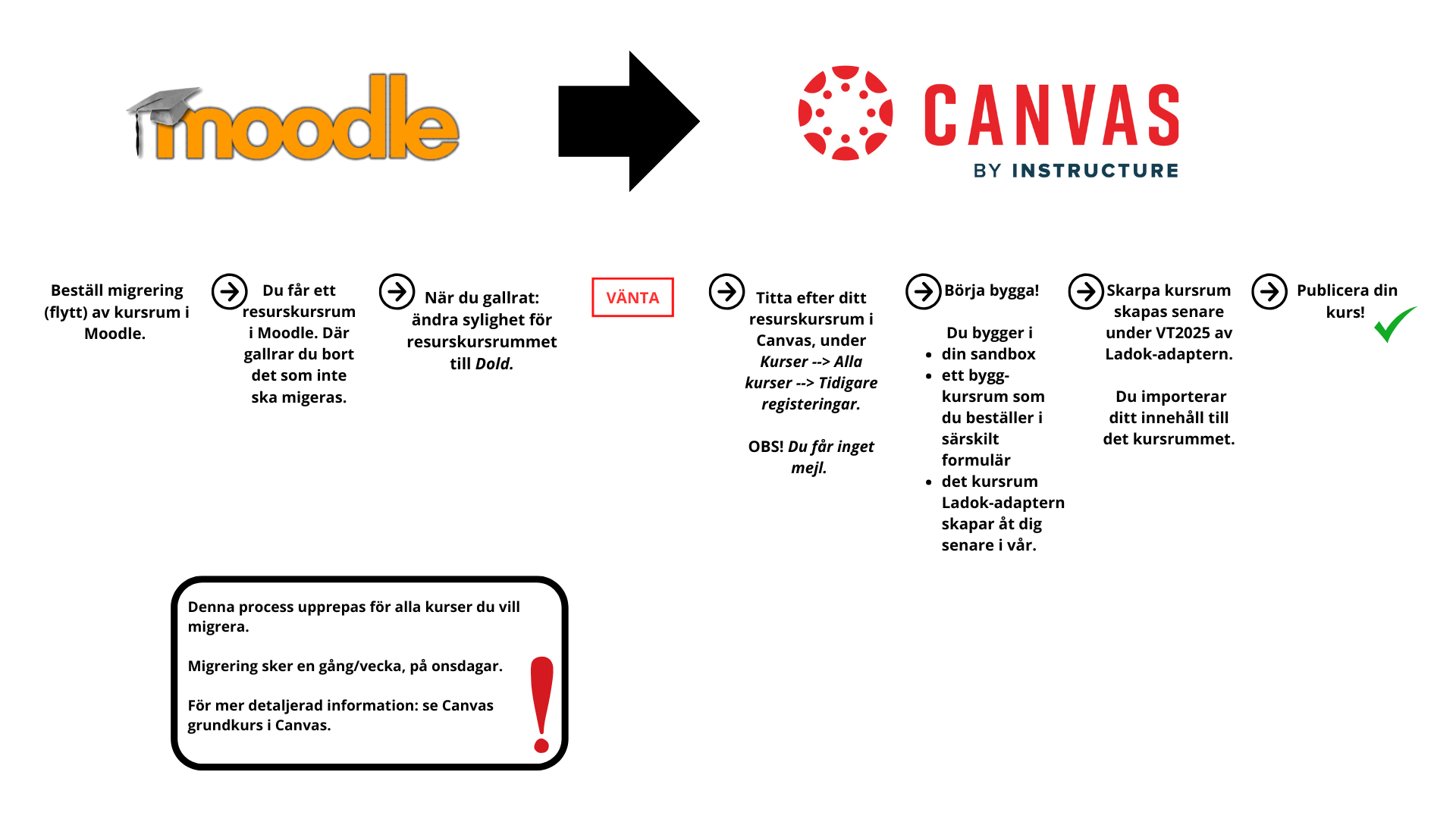Migration (move) of course room content from Moodle to Canvas
Here you can read about how to have course material migrated (transferred) from Moodle to Canvas.
If you wish, you can get help migrating (moving) course room content from Moodle to Canvas. Most things can be moved, but there are a number of functions in Moodle that cannot be migrated to Canvas because there is no direct equivalent. More about this, and a more detailed description of the whole process, step by step, can be found in Canva's basic course (in Swedish). (You need to be logged in to Canvas to access it.) Here is a brief description of the process. At the bottom there is a picture that illustrates the process.
The migration process takes place in the following steps:
- Order course rooms to be migrated from Moodle, a so-called resource course room, via the course room order form in the learning platform Moodle or via the form for course rooms that cannot be ordered in the course room order form (for example, modules of 30 credits). Add all teachers who should have access to the course room in Canvas.
- You will receive a resource course room in Moodle (i.e. a copy of the course room you placed an order for). Thin out what should not be migrated to Canvas.
- When you have finished sorting out: hide the resource course room in Moodle.
- WAIT
- You can find your resource course room in Canvas under Courses > All courses > Previous registrations (at the bottom). The resource course room will be called as follows: Resource course code subject name semester (example Resource PE086G Education BA (A), Artificial Intelligence: Theories and Applications for Education and Working Life, 7.5 credits (distance) Autumn 2025).
- You can now start building in Canvas. You can download course material from your resource course room by importing to the desired location. You build either in
- Your Sandbox
- a "construction course room" that you order via this form (In Swedish), or
- in the live course room that will be created in the latter part of Spring 2025 by the Ladok adapter (if you can wait until then).
- Live course rooms are created by the Ladok adapter (connection between Ladok and Canvas). You import your course content from your sandbox/build course room to the live course room. The Ladok adapter also populates your course room with students when they are admitted or registered.
- Publish your course!